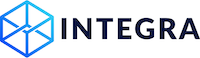Document Set Creator
Blockchain authenticated document sets are a key component/concept to developing applications. Document sets can be used to compute reports while also ensuring completeness regarding that all the documents are being used. In this guide the basics of document sets will be covered along with walk-throughs of creating a document set.
Overview
The Document Set Creator tool will allow the creation of a large number of documents to be easily and quickly be created for testing or to set up demos of the blockchain-authentication layer. What makes document sets, versus single documents, important in the Integra ecosystem is to see when the functionality is applied in these large numbers and how powerful it is when applied in volume. For instance, the time it might take to retype one mortgage agreement into a system might only be a few minutes but when this number is multiplied by 100 then the extraordinary savings and efficiencies can easily be seen.
These document sets can be used either in testing with a current application or used in combination with the Application Demo Center for quickly creating and sharing demos showcasing the technology to potential partners/collaborators. The next section will have detailed instructions for creating an Integra Document Set.
How to Create a Document Set
The first step in creating a set of smart document is navigating to the site, which can be found below in the Live URL section.
As with the Simple Smart Document Creation site, the next step is to once again drag and drop the document that will be the final product of the document set. However, there is one major difference with the document set creator, which the site is looking for form fields contained within the PDF document to help quickly generate the document set. These form fields are the ones in Adobe Acrobat using the Prepare, Create, or Edit Form from the Tools Pane. For best results, it is critical to maintain good naming conventions (meaningful names, underscores instead of spaces, and no special characters) when creating PDF documents for this tool to ensure quality document set results.
PDF Form Field Naming Conventions
It is critical to ensure when PDF forms (or metadata keys in the Simple Smart Document Creation) are created/edited that they follow best practices for form and key names. These include meaningful names, using no special characters, using underscores/dashes instead of spaces, and using capitals and underscores instead of periods or spaces or slashes. Examples of these include first_name, company_name, place_of_business, etc.
Once the file has been dragged and dropped onto the site, there will be two visible columns, the left column being the PDF file, which was just loaded, and the right column containing the form fields that were pulled from the PDF file displayed on the left. The right-hand column should look something like Figure 1 below.
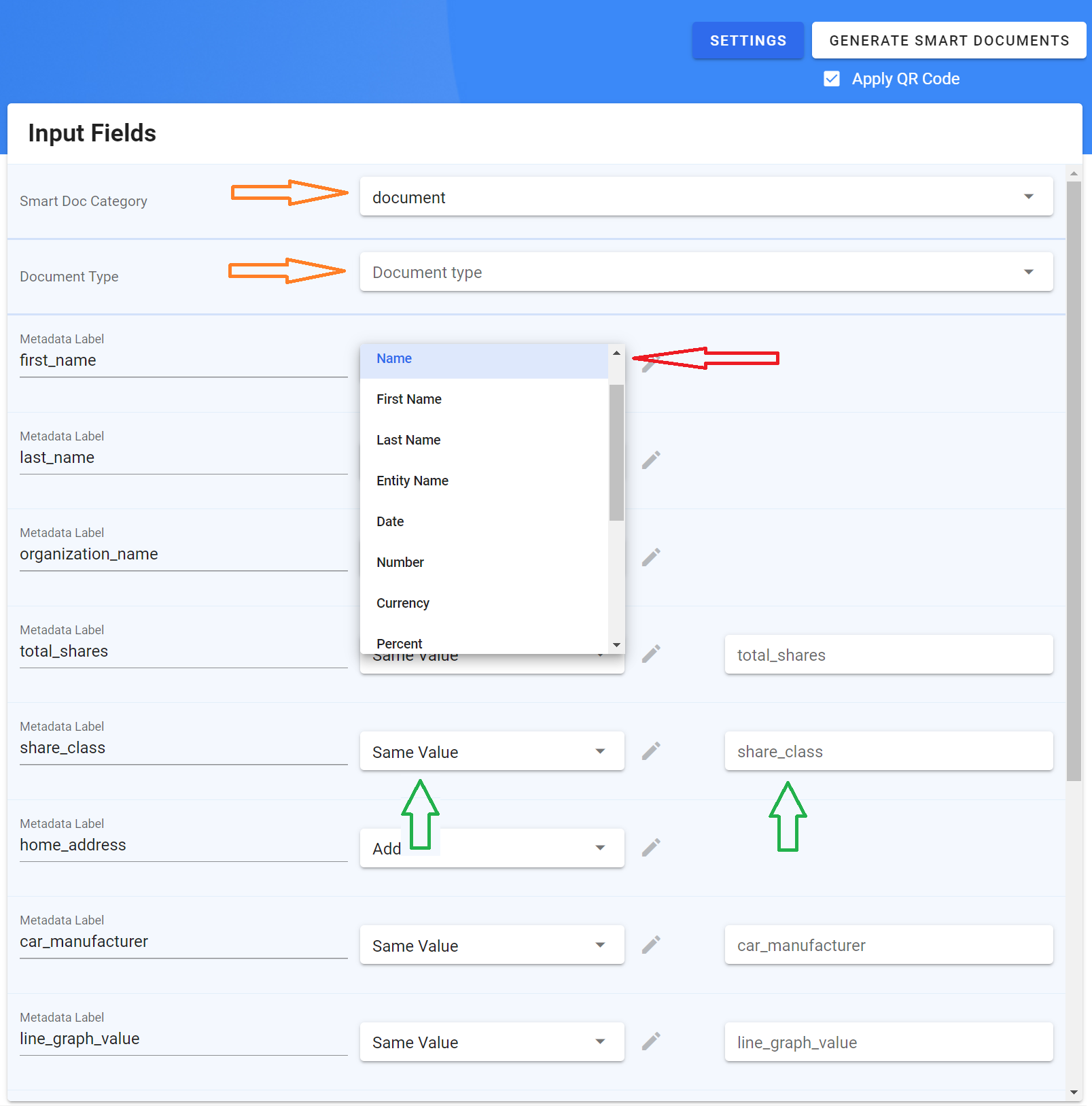
Figure 1: The form fields that are pulled from the PDF document for the Document Set Creator.
Now that the file has been loaded and we can see form fields, let's discuss what they all mean. In Figure 1, the orange arrows will always be shown on this page, even if a non-valid PDF (not having form fields) is loaded. These are default fields that should always be in Integra Smart Documents, the Ledger Type (also known as Smart Doc Category) and Document Type (which is only required for ledger_type = "document". The Document Type contains values such as common_stock, articles_of_incorporation, mortgage, and contract. These help various applications determine how to handle various types of documents or if they are even relevant at all. For more information about these two fields, please visit Structured Data in Metadata.
The second type of field is the randomly generated field. These are the fields in the document that when making multiple copies, will generate random values based on what is selected in the dropdown. The dropdown is depicted in Figure 1 with the red arrow. The only value in the dropdown that does not apply to the random fields is the selection "Same value". For any of the other selections in the dropdown, they are addressed in Table 1 below.
| Dropdown Value | Result in Each Document in Set |
|---|---|
| First Name | Will generate a random first name. |
| Last Name | Will generate a random last name |
| Name | Will generate a random full name (combination of the two above) |
| Entity Name | Will generate a random Entity/Organization name |
| Date | Will generate a random date. The format of the date can be changed by clicking on the "Settings" button. |
| Number | Will generate a random whole number. |
| Currency | Will generate a random dollar value with 2 decimal points. |
| Percent | Will generate a random percent, from zero to 1 in decimal form. |
| Address | Will generate a full US address including street, city, state and zip. |
| Street | Will generate only the street portion of a US address. |
| City | Will generate only the city portion of a US address. |
| State | Will generate only the state portion of a US address. |
| Zip | Will generate only the zip portion of a US address. |
| Ignore | Will ignore this field in document set. |
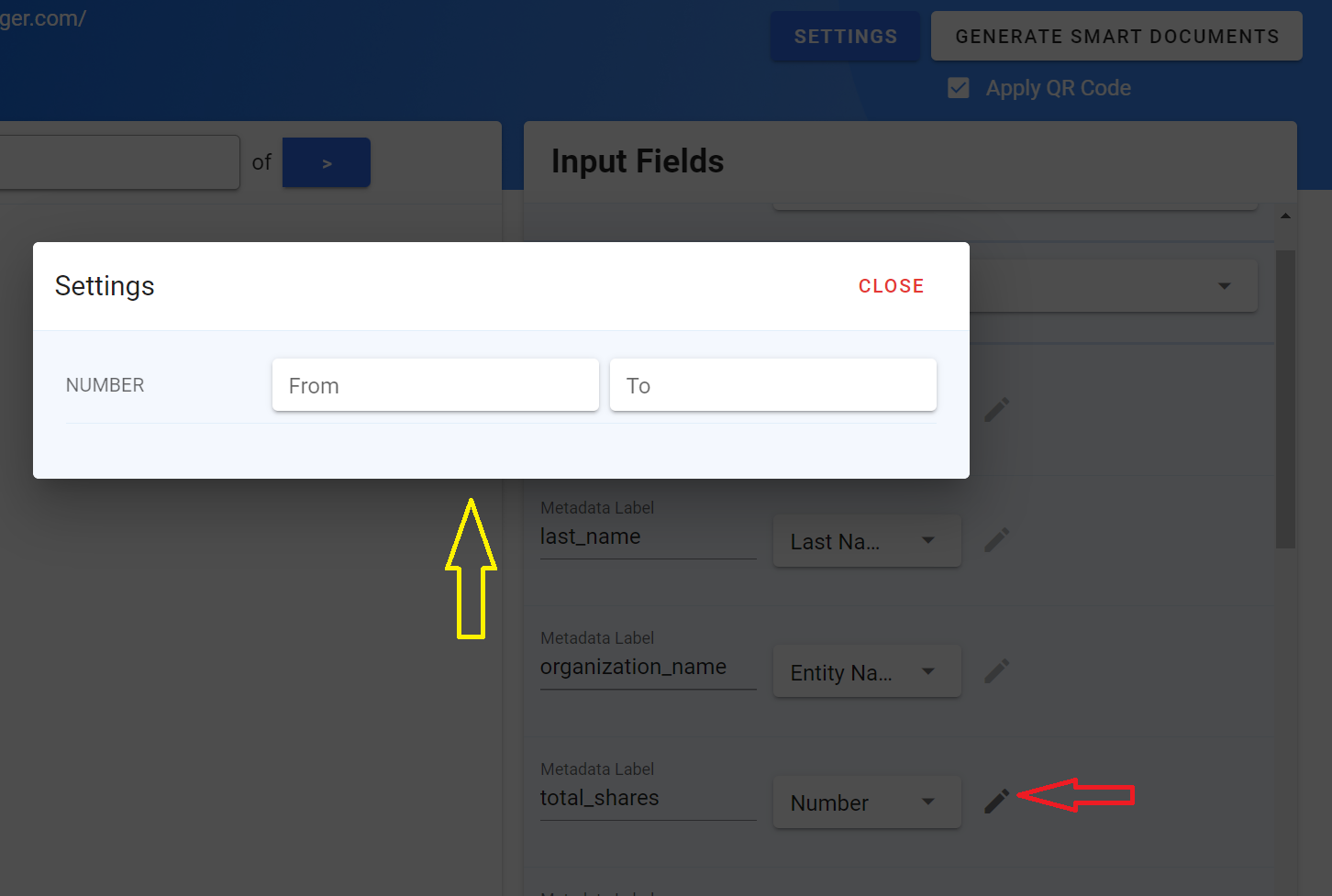
Figure 2: Field level settings. First, select a valid item (see bold items in Table 1) and then the edit icon (red arrow) will be enabled. Once clicked, the modal Settings window (yellow arrow) will pop up where the range of values can be set.
Finally, the last step to create a document set is simply to just click on the "Generate Smart Documents" button in the upper right-hand corner. Once this button has been clicked, there will be a screen that looks like Figure 3 which will allow all information to be reviewed before generating the documents. Please note, if only a small amount of files is going to be generated, the "Download as ZIP" option in settings can be unchecked. It is recommended when using this tool to always create a zip file for downloading. Once the "Confirm" button is clicked on the confirmation page, the document set will be generated and downloaded to the browser. This might take a bit of time if a large document set is being generated.
Figure 3: Confirm Metadata screen before creating a set of documents. Ensure to set the "Number of copies" variable to meet the document set requirements that will be created.
Key Takeaways
Strength in Numbers
One of the biggest takeaways from this guide is the power of these document sets, with the documents containing the structured data, can achieve complex calculations, charts, graphs, tables, etc without having a centralized database and bridging organizational boundaries. For collaborations with clients, the first step is always to figure out which type of data is actually going to be exchanged to gain these efficiencies. This tool allows for a set of documents to be quickly created and exchanged to get projects up and running quickly. These efficiencies will not be gained by making the processing of small quantities of documents automated!
Naming Conventions
Meaningful names for the metadata fields, along with the PDF form fields, are the single greatest takeaway from this guide. With the recipients of these documents having no documentation or understanding of how they were created, meaningful names will allow the complex mapping of data into the receiver's software package. Descriptive appropriate names that follow the conventions, including no special characters, using underscores/dashes instead of spaces, and using capitals and underscores instead of periods or spaces or slashes, should always be followed when creating Integra Smart Documents.
Creating Demos and Testing
The documents created in this guide can easily be used for creating demos and testing the results that are created when a document set is generated. This will provide a good segway into the next guide, Application Demo Center, which will be the fastest and easiest way to not only test the data but to also create useful demos to show prospective clients/partners how the Smart Document technology works.
Live URL
Updated over 2 years ago